 Content Manager Overview
Content Manager Overview
Remember the days of paper scrap booking; when you had (or still have) bins full of papers and do-dads? If you were creating a scrap book page of memories from your best friend's baby shower, you would first need to choose a paper. You might go to your shelf of papers and root through the stack to find one that fits the style and color scheme you had in mind. Then you would go to your shelf of embellishments and find the bin labeled "baby stuff" and select a few embellishments. Finally, you might decide on a title or phrase that captures the feeling just right and go to your "letters" bin for the appropriate choice. Once you have it all picked out, you would lay it out on the table with the photos and play with arrangements on the page.
If you needed something more, it was back to the bins or the store (what is more fun than shopping for the right paper or do-dad?). If you changed your mind about an item, it was back to the bins to put it away, or more likely, it would be added to the pile of project rejects on the corner of your work table to be dealt with later. Sound familiar?
Well, in Artisan, the collection of all your scrap booking items is called Content. Artisan has a special way to help you organize your Content so you will never end up with a "pile in the corner"- unlike your craft room. Consider the following diagram that compares organizing your craft room content (physical-paper and other materials) to organizing electronic content within Artisan's.
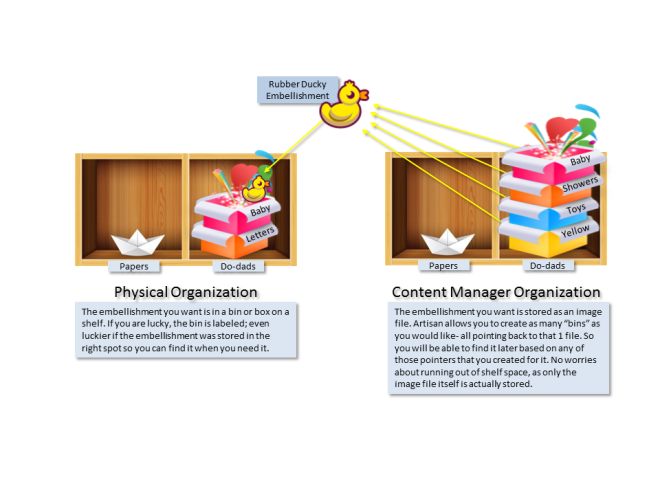
Artisan's collection of shelves and bins collectively is called Content Manager. If you are familiar with Artisan 4.o, Content Manager has not really changed. If you are new to Artisan, it will be a favor to yourself to invest some time understanding Content Manager. Collecting papers and embellishments is even more fun and addictive in Artisan than the physical paper world, and you will want to start off with a habit of organizing your new purchases!
How Content Manager is Used
Multiple functions allow Content Manager to work for you. These include:
-
Create an Art Kit- create your own art kit from your favorite elements.
-
Edit an Art Kit- make changes to existing art kits and/or create additional folders.
-
Import Content- bring in content that you purchased and used in a previous version of Artisan.
- Purchase an Art Kit- purchase an art kit contents from the store or other digital art marketplaces.
-
Keep a List of Activation Codes- store all your codes for the art kits you purchase in one convenient list.
These functions are available from the Content Manager ribbon menu. But your biggest use of Content Manager will be to search for the content that you need as you are creating your projects. Content Manager is a flexible and powerful backbone of Artisan, and can be used to create your very own digital "dream craft room."